How to Successfully Master Your Employer Dashboard on AridJobs in 10 Easy Steps?
Welcome to your Employer Dashboard on AridJobs.com!
After registering your account, you’ll be directed to your dashboard, the control center where you can manage your company profile, jobs, team, applications, and more.
Let’s walk you through everything step-by-step:
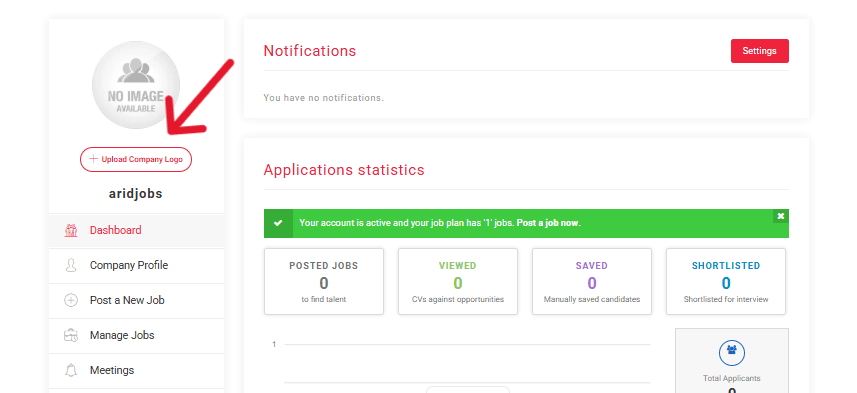
1: Upload Your Company Logo
The first thing you’ll see is the option to upload your company logo.
This helps job seekers recognize your brand immediately when they view your job posts.
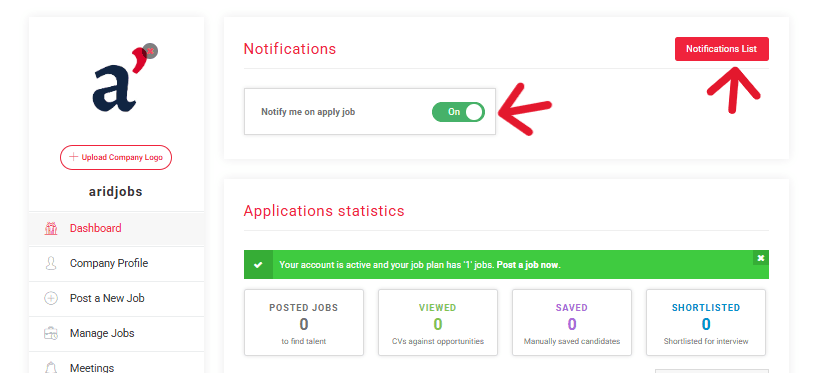
2: Turn On Notifications
Stay updated by enabling notifications.
You’ll get alerts about new applications, messages, meetings, and platform updates.
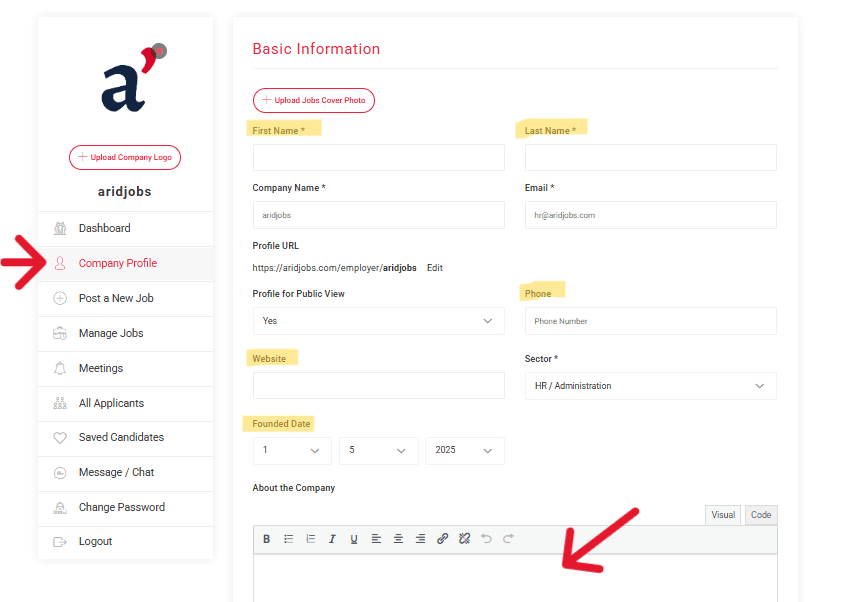
3: Complete Your Company Profile
To get the best visibility and trust from candidates, complete your company profile in a few easy steps:
3.1: Add Company Information
Fill out your About Company section — tell candidates who you are and what you do.
3.2: Select Company Foundation Year
Let job seekers know how long your company has been around by selecting the year founded.
3.3: Add Social Media Links
Share your presence online by linking your Facebook, X.com, and LinkedIn profiles.
3.4: Add Your Company Location
Fill in your country, state, city, postal code, and address to show where your office is located.
3.5: Add Account Members
You can invite other team members to help manage the account.
Fill in:
- First Name
- Last Name
- Username
- Password
- Permissions (control what they can access)
3.6: Add Team Members
Link your internal team members to your company profile by filling in their basic info.
3.7: Agree & Save
Once all steps are done, click the checkbox to agree and hit Save Settings.
Your company profile is now complete!
4: Post a New Job
This will be explained in detail in a separate blog post — here, step-by-step guide on post a new job.
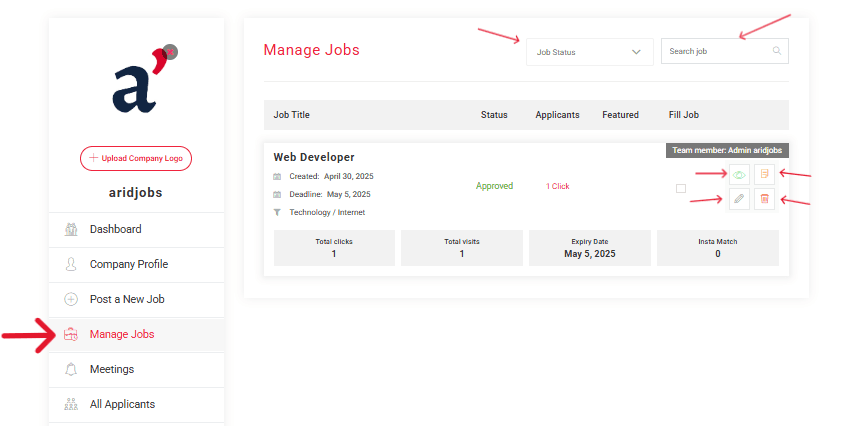
5: Manage Jobs
Here you can see all jobs posted by your company. You can filter them based on their status.
Each job post offers 4 actions:
- View (see how the job appears to applicants)
- Edit (update job details)
- Duplicate (create a similar job post quickly)
- Delete (remove the job from the platform)
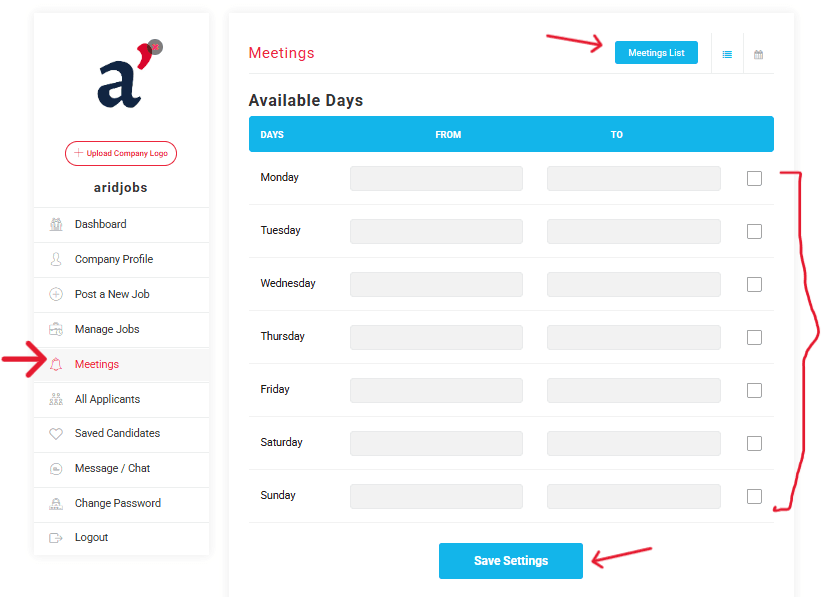
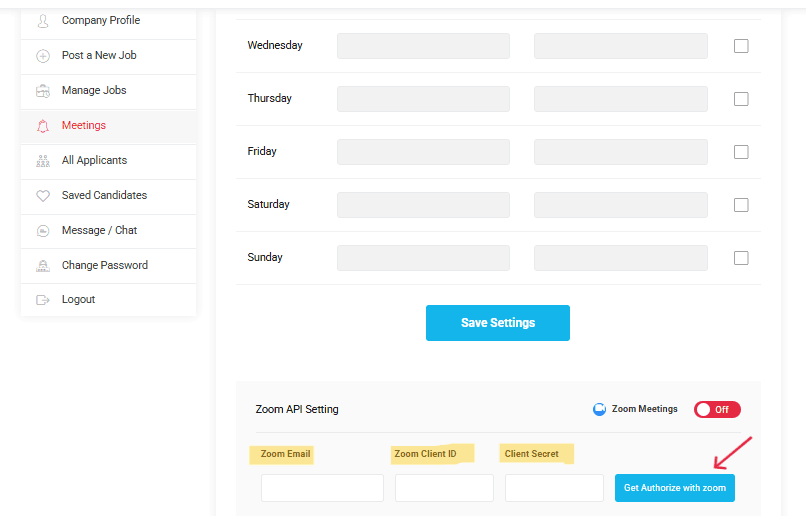
6: Schedule Interviews via Zoom
Use Zoom for virtual interviews — right from your dashboard!
To use this feature:
- Connect your Zoom account to AridJobs.
- Choose a date and time.
- Meet directly through the platform.
How to Obtain Zoom API Credentials for Integration
To integrate Zoom’s API into your platform:
- Sign in to Zoom Marketplace: Navigate to Zoom App Marketplace and sign in with your Zoom account.
Create a New App:
- Click on Develop > Build App.
- Choose OAuth as the app type.
- Fill in the required information, such as App Name, Company Name, and Developer Contact Information.
Set Up App Credentials:
- After creating the app, you’ll be provided with a Client ID and Client Secret.
- These credentials are essential for authenticating API requests.
Define Scopes:
- In the Scopes section, specify the permissions your app requires.
- For interview scheduling, you’ll need scopes related to meetings, such as:
- meeting:read
- meeting:write
- user:read
Activate Your App:
Once all configurations are set, activate your app to start using the API.
Note: Ensure that your app is set to the appropriate account level (user-managed or account-level) based on your integration needs.
Integrating Zoom API into Your Employer Dashboard
With your API credentials ready, here’s how to integrate Zoom into your platform:
- Sign in to your account and go to Meeting on your dashboard
- add your Zoom account email.
- add Zoom Client ID
- add Client Secret
- final click Get Authorize with Zoom
By integrating Zoom’s API, your platform can offer a comprehensive and efficient online interview scheduling system, enhancing the overall recruitment process for employers and providing a seamless experience for candidates.
7: All Applications
Here, you can browse and filter applications submitted for your jobs.
Easily manage who applied, review resumes, and take action.
8: Saved Candidates
Keep track of top talent by saving candidate profiles.
You can access them anytime and reach out directly.
9: Messages / Chat
Have questions? Use the built-in chat to speak with the AridJobs admin team during working hours.
10: Change Password
Easily update your login password under the Change Password section to keep your account secure.
Pro Tips for Employers
- Keep your company profile updated to build trust with top talent.
- Respond to candidate applications promptly – it improves your employer reputation.
- Use the saved candidates feature to build a pipeline for future hiring needs.
- Leverage Zoom meetings for remote interviews, even if the candidate is in another city or country.
- Encourage your HR team to explore the team member and account permission features to streamline hiring.
For more tips on hiring best practices, you can check LinkedIn’s official guide for recruiters.
Ready to Hire?
With your Employer Dashboard on AridJobs.com fully set up, you’re now ready to post jobs, manage your hiring process, and connect with great talent across Iraq and beyond.
Stay tuned for our next post on how to post a new job like a pro!


